- A few quick tweaks can optimize your Spotify Wrapped experience
- Easily adjust volume settings to suit your environment
- Ensure your app is up-to-date
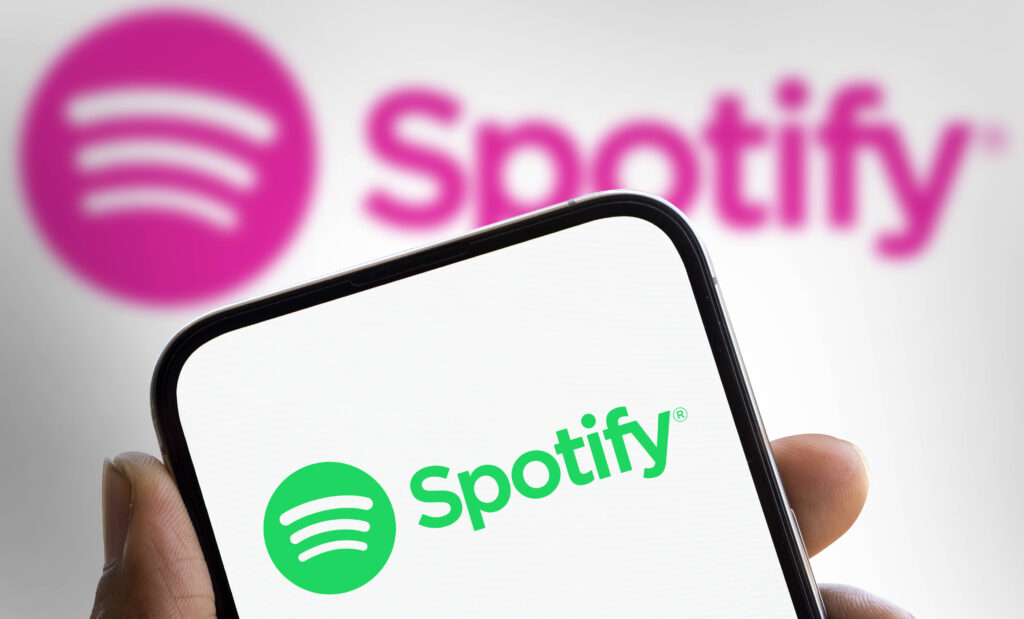
Spotify Wrapped 2024 is fast becoming the viral music event of the year but how can you ensure you’re getting the best experience possible?
First released in 2016, Spotify Wrapped gathers your year in music and presents it via a series of colourful and easily shareable infographics. The streamer covers a range of data, most notably information on your most-listened-to artists, tracks and genres.
Read more: Everything we know about Spotify Wrapped 2024
If you’re a podcast addict, it’ll tell you exactly how many hours you’ve spent hanging out with Marc Maron or The Office Ladies. Simply put, it’s a great way to figure out exactly who and what you’ve been listening to over the past 12 months.
In the years since its debut, other streamers have got in on the action. YouTube Music Replay offers similar results and a viral TikTok trend has helped users find a Wrapped-style round-up within this popular video-based app.
However, it’s Spotify Wrapped 2024 that we’re interested in – and when it arrives, you’ll want to know your data is the best it can be. With that in mind, here are a few tips that can help you get prepared and ready for Wrapped.
How to prepare for Spotify Wrapped 2024
One of the easiest and most straightforward ways of preparing for the arrival of Spotify Wrapped 2024 is to update your app.
This tip was offered by the streamer itself via a short blog post issued in late November. In it, the company explained that “one of the keys to getting the best Wrapped experience is making sure your Spotify app is up-to-date. If your phone isn’t set to automatically update the app and you haven’t manually updated it in a while, you may be missing out on some pretty great features.”
They added, “An up-to-date app means you’re getting a fully optimized Wrapped experience.”
Plus, they said that keeping your app updated is the best way to share your data on other social media platforms – and let’s be honest, that’s what Wrapped is all about.
To update, your Spotify app, just follow these simple steps:
- Visit the Apple App Store if you have an iPhone or the Google Play Store if you have an Android.
- Search and find your Spotify app.
- Once it appears, you will see whether you have the latest version or the option to hit the ‘Update’ button.
- Hit ‘Update’ and you’re all set.
Audio settings tweaks to get the most out of Spotify Wrapped 2024

Another easy way to make sure you’re hearing the best version of Wrapped is to optimise your audio settings. This is simple to do.
Located just a few clicks away, the app’s advanced audio settings let you change your volume controls to suit your environment. This is perfect for getting the right kind of sound if you’re in a quiet space or the perfectly-balanced audio if you find yourself hitting play in a noisy environment like the gym.
Typically, the streamer has three settings – ‘Quite’, ‘Normal’ and ‘Loud’. The first is perfect for listening at home. ‘Normal’ increases the bass volume slightly while ‘Loud’ is, as you might expect, the loudest option you can go for.
It’s worth noting that as you increase your volume, some crispness is lost.
To optimise your volume settings, follow these steps for the iPhone app:
1) Open the app and click your profile photo in the top left corner
2) Tap the gear icon which says ‘Settings and Privacy’
3) Select ‘Playback’
4) Scroll down to ‘Volume Level’ to select ‘Quiet’, ‘Normal’ or ‘Loud’
If you’re using the Spotify app on a Mac, follow these steps:
1) Open the app, select your profile picture and click ‘Settings’
2) Under ‘Audio Quality’ select ‘Volume Level’
3) A drop-down menu should appear on the right – click ‘Volume Level’
4) Select ‘Quiet’, ‘Normal’ or ‘Loud’
If you’re using an Android phone, use these steps:
1) Open Spotify, select ‘Settings’
2) Find ‘Playback’ then click ‘Volume Level’
3) You should now see ‘Quit’, ‘Normal’ and ‘Loud’. Select as appropriate
If you’re accessing Spotify Wrapped 2024 on a Windows computer, follow these steps:
1) Open the app and select your name in the top-right corner
2) Select ‘Settings’
3) Click ‘Audio Quality’ to reveal ‘Volume Level’. A drop-down menu should appear
4) Select ‘Quiet’, ‘Normal’ or ‘Loud’